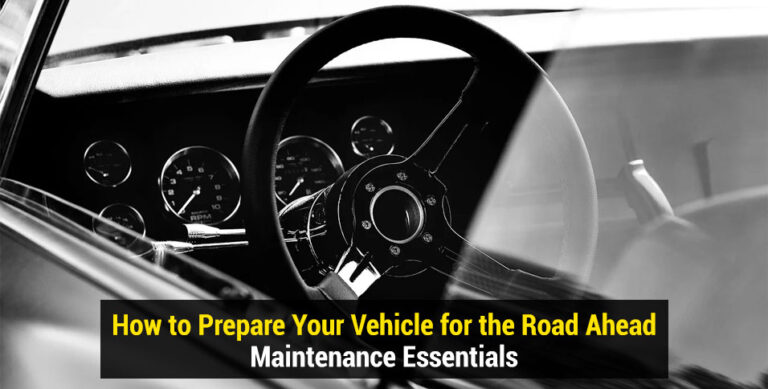After the launch of iPhone 16, Android users are eager to switch from Android to iPhone. But the only thing holding them back is their WhatsApp data. As we all know, WhatsApp holds our essential personal and professional data, which we don’t want to lose.
If you want to switch WhatsApp from Android to iPhone, you have come to the right place. This guide will walk you through the top 3 methods to transfer WhatsApp from Android to iPhone 16, ensuring a smooth transition without losing important information.
Part 1. Best Way to Transfer WhatsApp from Android to iPhone 16
The best way to transfer WhatsApp from Android to iPhone 16 is by using iToolab WatsGo, an amazing tool specially designed to transfer WhatsApp data from Android to iPhone effortlessly. iToolab WatsGo-All-in-one WhatsApp Transfer Tool allows users to transfer not just messages but also media, contacts, and attachments with a high success rate.
The best part of this tool is that it assures an effective way to move data so that you don’t have to use boring methods, such as Google Drive and iCloud, to move your data from one device to another. With its user-friendly interface, the tool allows users to transfer WhatsApp data quickly without risking data loss.
Key Features
- No Factory Reset iPhone: Unlike other methods, users can transfer WhatsApp from Android to iPhone 16 without reset.
- Support WhatsApp and WhatsApp Business: iToolab WatsGo seamlessly transfers all chat history and media files from WhatsApp and WhatsApp Business to another device. The program supports all WhatsApp apps, including GBWhatsApp.
- Compatible with Latest Devices: The program is fully compatible with the latest iPhone 16 and Android 15 devices.
- Transfer Without Losing Data: WatsGo ensures that all your data, including chats, media, and attachments, remain intact without losing any during the transfer process.
- Transfer All Data Types: It supports 20+ WhatsApp data types, including Messages, Images, Videos, Contacts, PDFs, TXT, and many more.
Here’s how to export WhatsApp Android to iPhone 16 using iToolab WatsGo. The process is straightforward and allows you to seamlessly transfer WhatsApp data in just a few minutes:
- Download and install iToolab WatsGo from its official site and select “WhatsApp Transfer.” Connect both Android and iPhone 16 to the PC using USB cables, using arrows to designate the source and target devices.
- Choose the data types you want to transfer and enable End-to-End encrypted WhatsApp backup on an Android device.
- The program will detect the Android backup and ask you to verify it with a 64-bit backup password.
- Once the backup is verified, it will convert and transfer it to your iPhone 16 without a factory reset.
Part 2. Official Way to Transfer WhatsApp from Android to iPhone 16
To officially transfer WhatsApp from Android to iPhone 16, Apple offers a “Move to iOS” app to WhatsApp migrate from Android to iPhone. But this app comes with certain rules and limitations:
- If you’re using an old iPhone, you must factory reset it to use the Move to iOS transfer.
- Many users have reported that they lost WhatsApp data during the process.
- Not all data types, such as WhatsApp call history and large media files, are supported for transfer.
Requirements
- Both Android and iPhone 16 must be on the same Wi-Fi connection.
- iPhone must be brand new or factory reset to muse Move to iOS
- iOS 15.5 or later and Android 5.0 or later
Steps to Use Move to iOS:
- Start the iPhone setup process and follow the on-screen instructions. Then, navigate to the “App & Data” screen.
- Choose the “Move Data from Android” option and tap on “Continue.” A six-digit code will now appear on your screen.
- Launch the “Move to iOS” app on your Android device and enter the code.
- After establishing the connection, select the “WhatsApp” option and click the “Continue” button to proceed.
- Tap the “Start” button to initiate the transfer process. Your WhatsApp data will now successfully move from Android to iPhone.
Part 3. A Temporary Way to Transfer WhatsApp from Android to iPhone 16
The last way to export WhatsApp Android to iPhone is via email chat. Users can use this method to send individual chat histories to email, where they can store or view them on their new iPhone 16. However, this method has some disadvantages:
- You have to manually export chats, making this method time-consuming.
- Exported chats cannot be restored to iPhone 16 WhatsApp. Users can only view them in a text format.
- It doesn’t allow you to export media files.
Here is how to export WhatsApp from Android to iPhone via Email:
- Launch WhatsApp on your Android and open the chat you want to export.
- Tap on the three-dot menu and select Email Conversation.
- Your Email will automatically open; enter your Email ID.
- Finally, tap on the “Send” button.
Part 4. Frequently Asked Questions about iToolab WatsGo WhatsApp Transfer
- Will my data be safe during the transfer?
If you are using iToolab WatsGo to transfer your WhatsApp data, then yes, your data will be safe during the transfer. This program will not keep or save any information; all data is encrypted during the transfer process.
- Can I transfer WhatsApp from iPhone to Android?
Yes, you can transfer WhatsApp from iPhone to Android using iToolab WatsGo. This tool simplifies the process, allowing you to seamlessly move all your WhatsApp between devices with no data loss.
- What should I do if the transfer fails?
iToolab WatsGo is the safest tool for transferring WhatsApp from Android to iPhone, and it has a 100% success rate.
Conclusion
To transfer WhatsApp from Android to iPhone, follow the above methods. This guide has provided you with the top ways to effortlessly transfer WhatsApp to your brand-new iPhone 16. The best way to transfer WhatsApp from Android to iPhone 16 is using iToolab WatsGo. This tool offers an intuitive and easy-to-use dashboard, making the transfer process easy.
Also Read: How to Recover Deleted Photos from an iPhone? [Quick Methods]