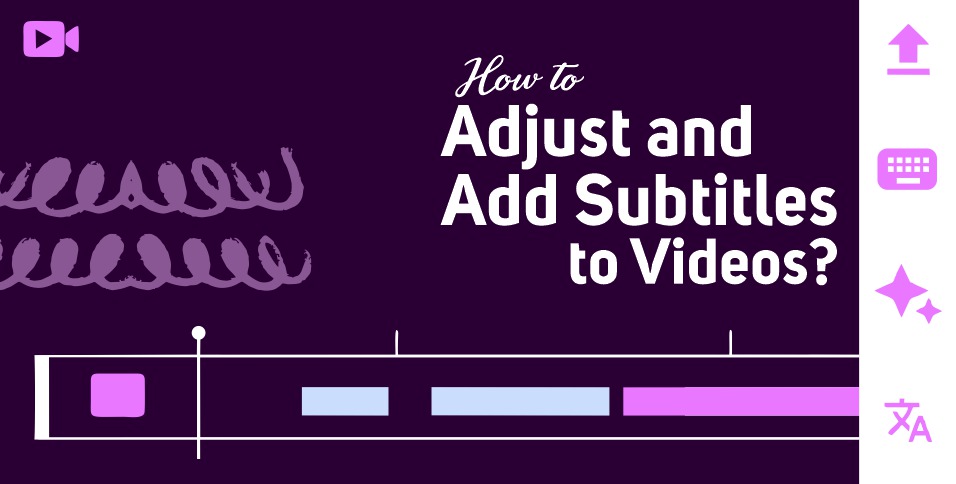Creating videos continues to be one of the most effective ways to keep people entertained. You can notice it from the millions and millions of views from many video-viewing platforms, led by YouTube, TikTok, Facebook, Instagram, and Vimeo. In fact, Statista says that the number of video viewers online will continue to increase from 2.78 billion people in 2019 to 3.48 billion people in 2023.
Aside from entertainment, videos online have become an effective tool for brands and video content creators. Brands use videos for marketing. Based on the marketing survey of MotionCue on marketing teams, 65% of the marketers want to increase their brand’s awareness, and 64% claimed that creating a video has helped them achieve that goal.
Meanwhile, video-viewing platforms, such as YouTube, can pay their video creators depending on the number of views, video length, ad engagement, and more. But with the extreme competition of videos on different social media platforms and websites, how can you increase your videos’ viewership and engagement? Adding subtitles through an auto subtitle generator is the key.
Why Should You Use Subtitles For Your Videos?
As you might probably know, subtitles are the text that usually appears at the bottom of the videos and transcribes a speaker’s speech. Video creators maximize this feature so their videos can reach their true potential. Listed below are the reasons why you should add subtitles to your videos:
- Increase views and engagement. Video-viewing platforms have recorded an increase in views and engagement when there is a subtitle for a video. In particular, Facebook says view time increases by 12%, on average, with captions on.
- More accessible. Subtitles can allow foreign language speakers and hearing-impaired individuals to understand the video with the transcription provided.
- Boost SEO. Since SEO tools rely on keywords, videos with subtitles can rank higher in the search engine than those without subtitles.
Adding and Adjusting Subtitles to Your Videos
If you are a video content creator who wants to upload it on social media platforms or the internet, adding subtitles is the answer to catch more audience. Here are some tools you can use to add and adjust subtitles on your videos:
Auto Subtitle Generator
There are many free auto subtitle generator tools online you can maximize. These technologies use speech recognition patterns to transcribe the audio and make subtitles.
Although features may differ from one free auto subtitle generator to the other, generating subtitles for a video can be done without much hassle. You can follow the steps below:
- Find the best auto subtitle generator online for you. It is up to you to decide if you want the free auto subtitle generator or the premium one. With a premium auto subtitle generator, you can usually get advanced features and more accurate audio transcription.
- Upload the video you want to have subtitles on the auto subtitle generator.
- Wait for the auto subtitle generator to convert audio to text automatically.
- Once you have generated the subtitles, review them and adjust them whenever necessary. The subtitles’ accuracy usually depends on the audio’s quality.
- Using the auto subtitle generator’s features, personalize captions with the appropriate background color, text size, font, and more.
YouTube
If you intend to upload your video on your YouTube channel, you can follow the steps presented below to generate subtitles:
- Upload the video that you wish to have subtitles.
- In the YouTube Studio, click the left menu and subtitles.
- Select the video you want to add captions or subtitles to.
- Under the Subtitles section, click the three-dotted icon next to the subtitle you want to edit.
- Review the automatic captions and adjust inaccuracies manually.
For YouTube videos, you can also upload a file generated from an auto subtitle generator online. YouTube can support different subtitle file formats, such as srt, sbv, lrc, cap, rt, vtt, and ttml.
Like YouTube, Facebook also has an internal automatic caption generator you can use if your video is only intended for Facebook. For generating auto subtitles for Facebook, follow these steps:
- Click the video you want to add a caption and enter it in full-screen mode.
- Press the three-dotted icon on the topmost-right of the screen and select Edit Video.
- Select captions and find the Add Auto-Generated Captions.
- Turn on the toggle bar to add automatic subtitles.
- Scroll down and click review.
- It will display the subtitles according to their respective time codes. Adjust the subtitles accordingly.
- Click save once you finish reviewing and adjusting the automatic captions.
VLC
VLC Media Player is one of the most popular video players for offline viewing. There is an auto subtitle generator for VLC, which you can use. Simply follow the steps presented below:
- Download the VLsub plugin and extract the zip file.
- From the extracted file, find the “lua” file and move it to your /lua/extensions/ folder.
- Open the VLC Media Player, click on View, and then VLSub.
- Press on “Search By Name” and find the video/movie you wish to have subtitles.
- Highlight the chosen subtitle and click the “Download selection” button.
- Once downloaded, it will automatically show along with your video/movie.
Also Read: 7 Benefits of Using an Online Graphic Editor for Making Youtube Videos